Training and Tips for Healthcare Professionals
Training Steps:
By opening the Abi ProApp you will see directly the available question.
.png?width=458&height=361&name=Updated%20ProApp%20Instructions%20(4).png)
Each time, you can decide whether or not to answer.
- To ANSWER: claim the question by pressing the green button
- To SKIP: discard the question by pressing the X button (bottom left) or swipe the screen to the left or right.
The color of the banner indicates the type of consultation:
.png?width=374&height=414&name=Updated%20ProApp%20Instructions%20(5).png)
The first time you access the application, you will receive several training questions. These will provide some practice with the system and they could also be in English. These questions will also be paid.
TEXT CONSULTATIONS
Once you claim the case, you have up to 15 minutes to answer the question. You will be asked to confirm before sending it and you can edit your text.
If you don’t see the case when opening the ProApp, that means another healthcare professional (HCP) has claimed it first.
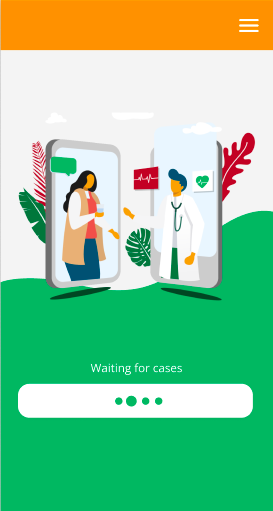
Once your answer is delivered, you will be automatically brought back to the main page.
The users have the option to ask a new question after the first answer. This question will be first sent to the HCP who answered the first question. If after 3 minutes the first HCP has not answered, the question will be available to other HCPs. If you receive a case with a previous answer given by a colleague, feel free to take it since the user is still waiting for an answer.
Keep in mind that the users can ask a limited number of follow-up questions. Try to be specific and ask questions back only if necessary.
VIDEO CONSULTATIONS
Once you claim the case, you will need to press the camcorder icon in order to notify the patient that they can join the meeting. After that, you will have to press the button that says “Join the Meeting” to enter the conference.
At the end of the conference you will have to write a summary, please write all the important information discussed during the video consultation.
If needed (and only if it is a service available in your country), you can fill a prescription and/or referral and/or sick note after the consultation.
VOICE CONSULTATIONS
Once you claim the case, you will have to press the phone icon to call the patient.
After the phone call, if you have closed the Abi ProApp you will receive an SMS reminding you to complete the case. If you already have the Abi ProApp opened, you will be redirected to a page where, if needed (and only if the service is available in your country), you will be able to make a prescription.
Finally, you will have to write a summary. Please write all the important information discussed during the phone call.
MENTAL HEALTH CONSULTATIONS
You will see the that there are two types of consultations:
- Without questionnaire: Regular text consultation about mental health
- With questionnaire: The patient has completed a brief questionnaire that uses evidence-based standardised questions to help you with the psychological evaluation. You must review it and take it into consideration when giving an answer.
PRESCRIPTIONS
Once you have claimed the case you will need to carefully read the request, the comment, and the questionnaire. After that, if you think the patient is not suitable for prescription, you will press the button “Decline” and the consultation will end. If you think the patient is suitable, you will press the button “Prescribe” and proceed to fill the prescription form. Always remember to write some instructions about how to take the medication. To send the prescription, press the green button.
How to report a case
To report a case, you have to press the red flag icon on the bottom right corner of your screen. It will then open a tab where you can choose the reason why you want to report the case. You will also be able to add a comment if you wish. Once the reason is selected, you must press the green send button on the right bottom corner to complete the report.
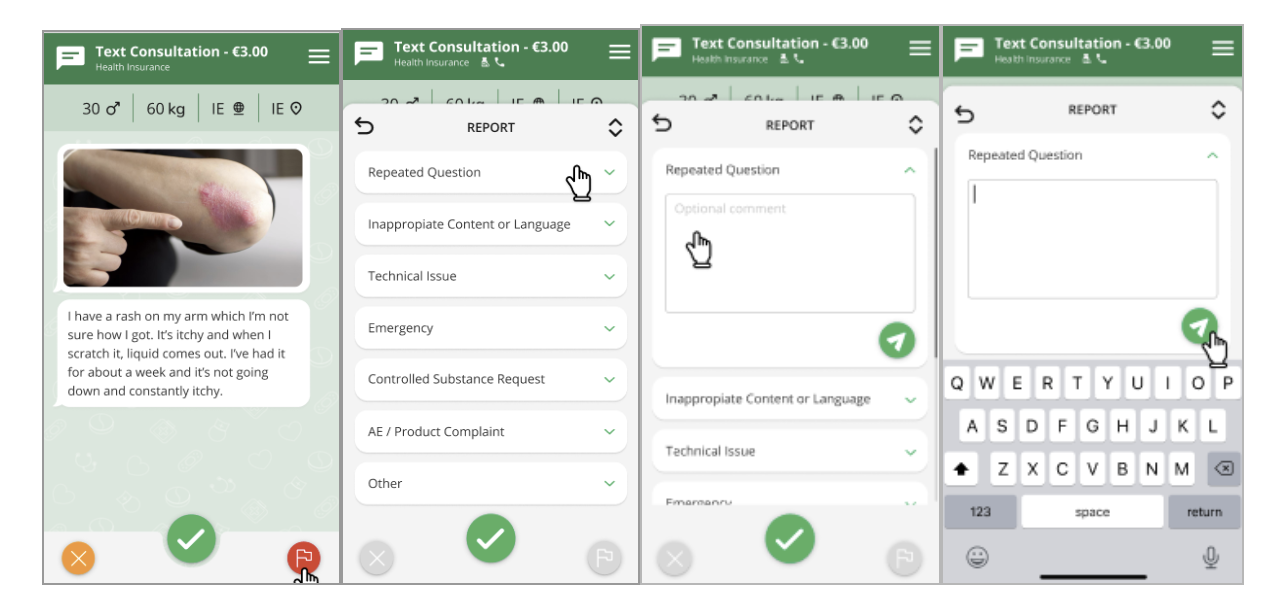
Tips
Based on our experience with user satisfaction reviews, cases analysis, and artificial intelligence modeling, we have defined some relevant factors that can help meet user expectations as well as to improve your experience using Abi:
- Generate trust by including in your answer a brief introduction (e.g Thanks for your question) and a closing sentence (e.g. I hope you get better soon).
- Remember that prescriptions are not possible from a text consultation. In case it is inquired, please give instructions or alternatives.
- Patients are really satisfied when Abi’s HCPs provide them with a complete explanation and an alternative before sending them directly to the clinic. They are usually clients of insurance companies and are often looking for medical advice in order to avoid going to the clinic. E.g.: “To relieve the pain you can take paracetamol for 3 days if you are not allergic. In case it persists I recommend you to go to the clinic. The doctor will...”
This is how a good answer can be structured:
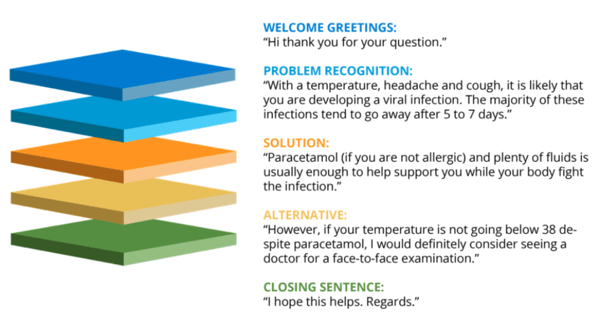
If a face-to-face visit is recommended it is advisable to explain why it is not possible to solve the case by text and what a doctor in person can do.
- Reassure the users
- Define timing: how long can they wait before going to the doctor?
- Provide some options while they wait to see a doctor (Eg: pain relief options or new symptoms to look for)
This is a good example:
“Hi, thanks for your question. Irregular bleeding in between periods can sometimes happen. If this is a recurrent problem then I would suggest seeing your doctor with a view to getting a speculum examination done and perhaps some blood tests. If this is the first time, I wouldn’t worry and wait until the next cycle to see if this occurs again. Regards”
To answer quickly, you can use the voice dictation tool on your keyboard and review the answer before sending.
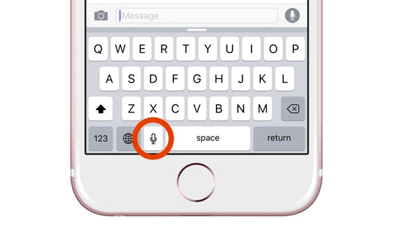
Thank you for taking these suggestions into consideration.

